I recently moved a client’s dev/test environment onto a new server. There were a few dozen reload tasks and rather than recreate them by hand, I chose to use the Import Task feature via the QMS Remote Management service.
I’ve known about this feature but have never had a chance to use it. I looked through QlikCommunity forum and did some googling to get more info but I didn’t find a lot. Specifically, there did not seem to be a single resource that laid out the steps to do the import. Hence the following post…
The process is fairly straightforward and intuitive. Below are the steps I followed. (This is on QlikView 11.2 SR6, by the way. Windows 2008 R2 Enterprise OS.) In my environment there was the remote server — let’s call it the OLD server, and the target server — we’ll call it the NEW server. And I had previously stopped all QV services on the OLD server and set them to Manual.
Preparing the OLD server
- Turn on the QMS service – I don’t know if this is explicitly required (it would be easy enough to test), but at a minimum I wanted to be able to get into the QMC on my OLD server to look at things
- Create a local “QlikView Management API” group on the OLD server – be sure to name it exactly that
- Add members to QlikView Remote Management group – I added my domain service account that runs all the QV services. Although you could add a different account to run the import (you’ll need to supply login info on the NEW server if you do that.)
- Confirm you have the group setup correctly – use the Users tab in QMC on the OLD server for this
- Create an inbound firewall rule to allow domain traffic on port 4799 (this is the default port for the Remote Management service)
Preparing the NEW server
On the NEW server, all the preparation is done within the QMC, in the System > Setup tab. I’m going to walk through the steps as if you want to import ALL tasks (as opposed to selecting specific tasks for import).
- Go to the Remote Management Services section and click the plus sign to create a link
- Replace the default server name with the name (or IP) of your OLD server, and click Apply
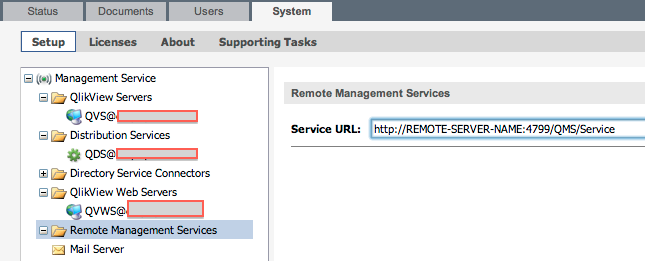
- If you intend to run the import with a user account other than the QV service account, go to the Login tab and enter credentials and Apply
- Go to the Source Folders tab and you should see a list of folders From the OLD server. For each of these, map them to a folder on your NEW server. Click Apply.
- NOTE: if you do not map all source folders, you’ll receive an error message when you attempt to import all tasks
- Go to the QlikView Servers tab and map the name of the OLD server to the NEW server. In my case, because I had done some name-switching, these were the same name, but the mapping is still required. Apply.
- You can optionally choose to disable triggers after tasks are imported
Importing tasks
Now that the link is established, the task import is quite simple.
- Go to the Documents > Source Documents tab, right click on any folder or the top-level “gear” icon and choose “Import Tasks”
- You’ll be presented with a new window with an expandable tree of your source folders. Click the top-level to select all tasks and click OK. You will be prompted to confirm.
- Voilà!
Caveat
I had read that the triggers of the type: “On event from another task” would not be created unless all tasks are imported. However, even though I did indeed import all tasks, none of the triggers were preserved. This was not the end of the world, but certainly eroded the value of the import. <– Wrong! See “IMPORTANT EDIT” below .
IMPORTANT EDIT – Aug 01, 2014
So…it turns out that the triggers (including the “One event from another task” triggers) were indeed created on the import. But because I had triggers disabled, the “links” did not appear. Once I started selectively enabling triggers, the Tasks screen showed the serial task chains as I expected.
So I hope you find these steps useful if you need to do a migrate. I will undoubtedly be referring to them in the future when I forget the steps! 🙂
Keep on Qlikin’
(keep on Sensin’ ?? )
Bill
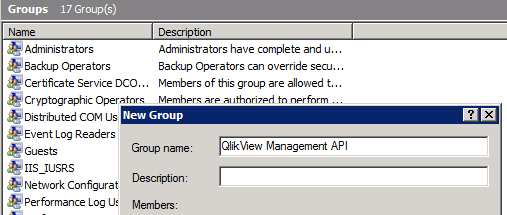
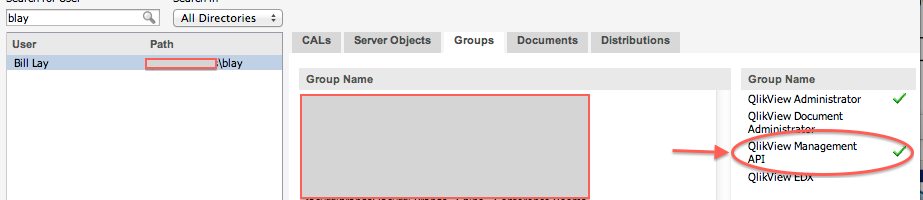
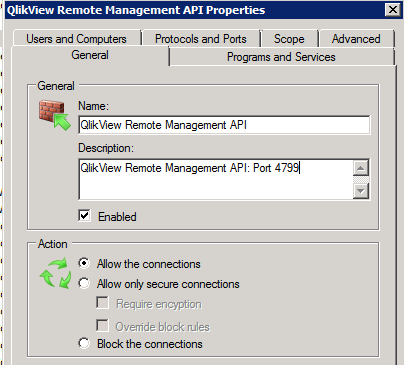
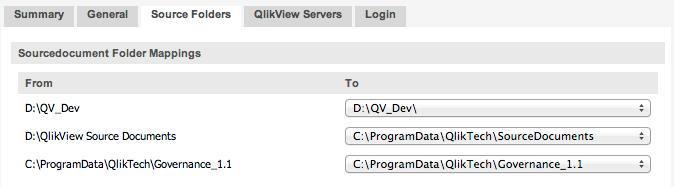
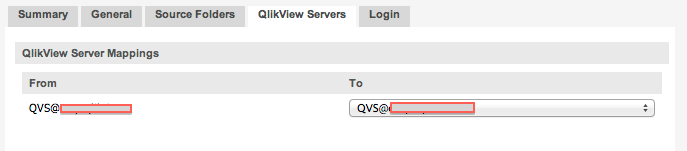
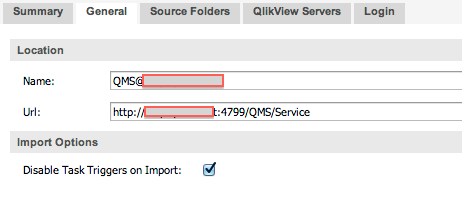
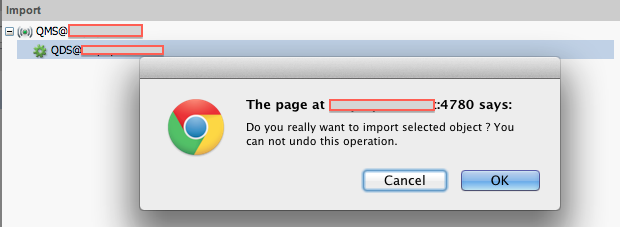
Thanks Bill. This is a very timely post, as I am going to be doing a similar migrate in a couple of weeks and like you had not had a chance to use this in anger before. Feel a bit more confident about it now!
Hi Steve – I just discovered that the triggers were indeed created. They only appeared to have not been because I had checked the “disable task triggers on import” box. Good luck.
Thanks a lot Bill. It worked fine and saved a lot of efforts however we are facing one issue like whenever we are running task on new server it is creating two copies on the access point of same QVW application. Any idea why is that happening?
Is it possible you have same folders mounted twice? For example, if you have the Folder_ABC mounted as root (QMC: System > QVS > Folders) and also mounting some of the subdirectories explicitly. Just a thought.
I’ve followed all your steps here but I cannot see the source folders on the target server. Note I’m trying to import from a 11.2 server to a new 12 server. Any advice would be appreciated..
Joe – I’ve not tried this with version 12. I wonder if there’s some nuance in going from 11.2 to 12. Do you have an unused 11.2 instance still running? You could try to import there to confirm that you have the basic steps correct. Then figure out why going to 12 is failing. Sorry I can’t be more helpful!
The involved environments must use the same major QlikView release (for example, QlikView 12 and QlikView 12 or QlikView 11 and QlikView 11.20). If the involved environments use different major releases (for example, QlikView 11 and QlikView 12), the Remote Management Services cannot be used.
While importing tasks the “On event from another task” triggers are not getting imported.
I have also unchecked the box ‘disable triggers after tasks are imported’
Could any one please help